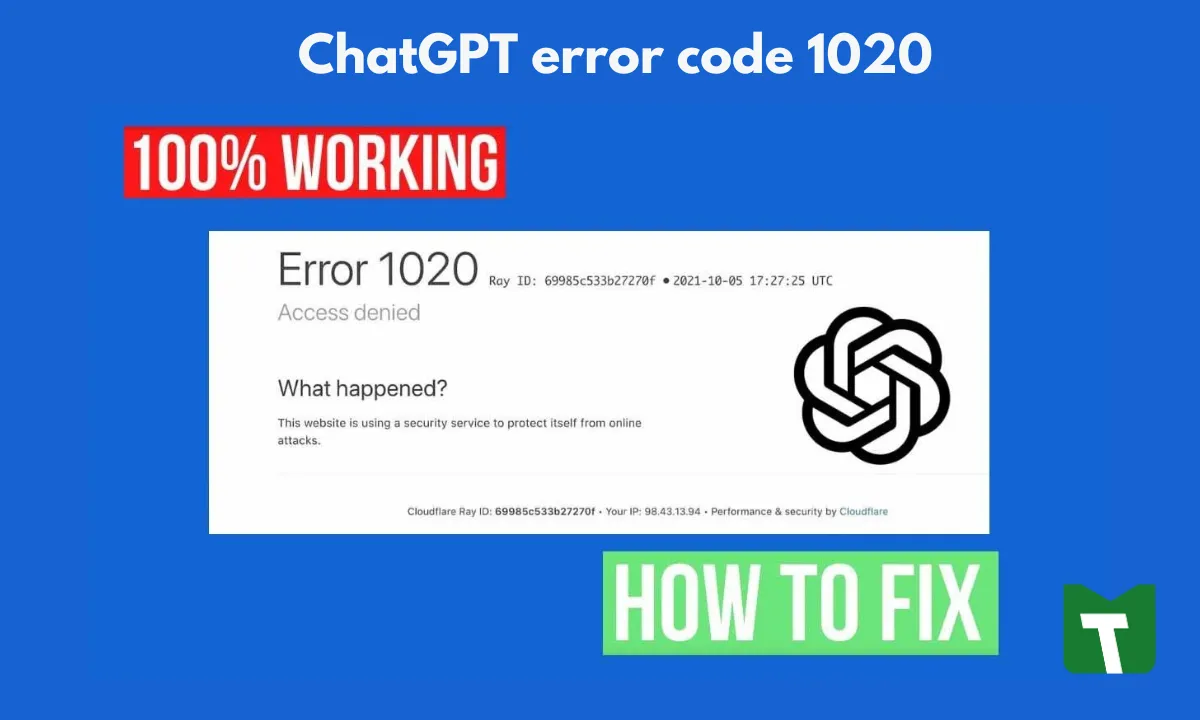ChatGPT error code 1020, ChatGPT is a fantastic artificial intelligence chatbot that is not without flaws. Recently, one of the most common errors encountered by users is Error 1020, ChatGPT Access Denied. This error occurs when you attempt to access a Cloudflare-protected website or page, such as OpenAI’s ChatGPT.
Cloudflare will typically block or flag any suspicious, dangerous, or spammy IP addresses that may pose a threat to the website. Users can, however, resolve the “ChatGPT Access Denied Error” by employing measures such as a VPN and changing their IP address.
In this article, we will look at various methods for resolving the ChatGPT access denied error, as well as the possible causes of this error.
Reasons you’re getting “ChatGPT Access Denied” Error
The most common access denied error code is 1020. When a user attempts to access a Cloudflare-protected website, such as ChatGPT, this error occurs. As a result, whenever Cloudflare detects a spammy, dangerous, or threatening IP address attempting to access ChatGPT, it tends to block that IP address from accessing ChatGPT. The following are some of the possible causes of this error:
IP address and location
Due to suspicious or flawed connections, traffic from your IP address or location may be restricted or limited. There’s also a chance that the VPN service you’re using has been blocked by Cloudflare’s firewall, resulting in an Access Denied error.
Bad Requests
Placing a bad or suspicious request on a website may have resulted in the website blocking you. This is primarily due to Internet or cache issues.
Cloudflare Firewall Rule Issues
Admins may accidentally implement rules, resulting in restricting or limiting access to a specific website for certain people.
Furthermore, this error could have been caused by a mix-up with your ISP, internet settings, or browser. As a result, you don’t need to be concerned because there are numerous solutions to this problem.
What is ChatGPT Access Denied Error Code 1020
ChatGPT error code 1020, or ChatGPT Access Denied, tells you that the website or program you’re trying to access has blocked your IP address.
The user is prevented from accessing the ChatGPT website because the error code 1020 indicates that the user’s IP address has been flagged or blocked by Cloudfare’s security settings as being malicious or fraudulent. This error could be caused by a number of things, such as numerous requests from the same IP address or any indication of suspicious activity that might point to an attempt to get around security measures.
Fixes for ChatGPT Error Code 1020
If you take a few quick actions, like the ones listed below, you can resolve the ChatGPT Error Code 1020 and Access denied error
Change IP using VPN
By using a VPN and changing your IP address, access-denied errors can be resolved the easiest way possible. By connecting your PC to a reliable VPN, you can stop problems caused by IP addresses. Therefore, you must first look for a reliable VPN for ChatGPT. We advise using VPN services like ExpressVPN, Surfshark, NordVPN, and others.
Choose a VPN that you want to download, connect to a location where ChatGPT is accessible, and then access the ChatGPT website. If you are able to access ChatGPT after turning on the VPN, the IP address was the cause for concern. Consequently, you must activate VPN whenever you wish to use ChatGPT.
Check Permissions
On ChatGPT, incorrect or insufficient permissions may result in the access denied error 1020. You can only engage in particular activities depending on the permissions you have been granted. You can ask the administrator for more permissions or check your current permissions with them.
Disable/Enable VPN and Refresh the Page
The ChatGPT page needs to be refreshed if the error code 1020 is visible.
Step 1 Log in to the ChatGPT page as usual.
Step 2: Log in with your account. If you have a VPN connected and the page says access denied, you can disconnect from it and reload it. To reconnect, turn on a VPN if you don’t already have one.
Clear Cookies for ChatGPT
Clearing the browsing data of ChatGPT is helpful to fix errors you’ve previously experienced on the website. So, you can also try when meeting ChatGPT error code 1020. See how to clear ChatGPT data on your browser like Google Chrome:
Step 1: Open Chrome and go to click three dots and choose Settings.
Step 2: Tap on Privacy and security > Cookies and other site data > See all site data and permissions.
Step 3: Type OpenAI into the Search field to find all the cookies regarding ChatGPT.
Step 4: Click on the trash icon next to each displayed item and click the Clear button.
Disable Chrome Extensions
Corrupted third-party extensions may also contribute to the Access denied error and make it difficult to connect to the AI chatbot. Your browser’s cookies feature may occasionally be enabled. The extension, though, may obstruct them and interfere with their ability to access the website. You must remove or deactivate these extensions from your browser in order to fix this problem. Here’s how:
You can disable these extensions to solve your problem. Simply click the three dots, select More tools > Extensions, and turn them off.
In addition to these common fixes, you can try some other troubleshooting tips:
- Open your Chrome browser on your PC
- Tap the three dots available on the right side of your screen
- Click on “More tools” and select “Extensions”
- Select “Disable all extensions” to remove extensions from your browser
Once all of the Chrome extensions have been disabled, go to OpenAI and see if the error is still present there. If not, enable the extensions once more and then disable each one individually to find the corrupted extension. To prevent any further issues, permanently remove the corrupted extension once you have located it.
Contact the OpenAI Customer Support Team
Contact OpenAI’s customer support team if none of the aforementioned fixes seem to help you and error 1020 Access denied is still appearing on your screen after trying them all. The customer service chat button is located in the right corner of your screen and allows you to communicate.
You must choose texts from the window that appears. Describe your problem by tapping the “Send us a message” icon, or send an email to OpenAI at support@openai.com. The team at OpenAI will then get in touch with you and fix the problem.
Final Discussion
We hope the steps mentioned above resolve the Access Denied error; however, using a VPN and changing your IP address is likely the most effective solution. Additional fixes for the Access denied problem have been mentioned in the previous section, including clearing your browser’s cache and history and turning off Chrome extensions. But if nothing helps, you can get in touch with OpenAI’s customer service and describe your problem. you may like also- Facebook lite3 is far better than Facebook: How to Switch, and How to Recover
FAQs (Frequently asked question)
-
How do I fix access denied in ChatGPT?
If you are facing a 1020 access denied error while using ChatGPT, you can fix this error by using a VPN and changing your IP address. The potential reason why you are facing this error is that you have been flagged by Cloudflare’s security settings due to suspicious, malicious, or fraudulent. Therefore, changing your IP address is the best way to fix the issue.
-
Why am I getting access denied on ChatGPT?
Most common reason you can’t access ChatGPT is that the site has blocked your IP address,