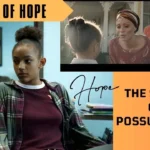Instagram has included the ability to change the icon from the app with it’s own settings. Find How to change Instagram icon on iPhone and Android best guide
“Instagram released an icon pack of its 10th tenth birthday. Where you can change the old logos with new one, including the brown camera and a pre-launch code name icon.“
The circle, dot, and square that convey the impression of a classic camera, Instagram has an classy style icon. You might be happy to know that if you want to change this old icon style then you can change it by using Instagram. Yes you hear right Instagram has got an option for you to do that too.
Recently, Instagram has included the ability to change the icon from the app’s own settings. This article explains how to change the Instagram app icon on your iPhone and Android.
How to change instagram icon on iPhone and Android
Here The instructions are the same for ios and android, but the icons of both looks a bit different. Here’s the guide that how you can change the Instagram icon.
Steps-
- Open the Instagram app both (android and iPhone).
- Tap your profile icon on the bottem-right.
- Tap the three-line menu icon on the top-right.
- Select Settings.
- scrolling up from the top of the screen.
- Keep scrolling down until you see a collection of emojis.
- When you’re successful, you’ll get to the page with all of the available old icons.
- Select an icon.
- Tap Add.
- The icons look different on Android and iOS. On Android you get a shortcut of Instagram’s old icon overlaying to new icon. On iOS, you’ll see a different icon, no overlay of old icon.
- Repeat the steps above if you want to try another icon.
Read More –
Remove Extra Icons From Your Android Home Screen
If you’ve tried a new old different icons, you will need to remove the previous old icons from your Home screen of android. On an iPhone, the icon you choose will automatically replace the current icon.
Now how to remove extra icon from android-
Go to the home screen of your phone and select the icon you want to delete.
Tap and hold the app.
Tap Remove from Home.