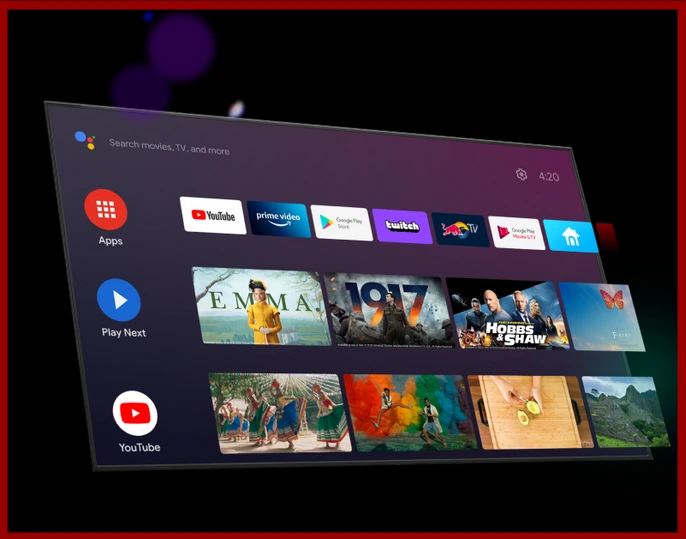In the rapidly evolving world of smart technology, Android TV has established itself as a leading platform, offering a seamless integration of digital content with traditional television viewing. As of 2024, Android TV continues to innovate, bringing a host of new features and enhancements that cater to both tech enthusiasts and casual users alike. In this comprehensive guide, we will delve into what Android TV is, how it functions in 2024, and why it remains a top choice for consumers seeking a versatile and user-friendly smart TV experience.
Understanding Android TV: The Basics
Android TV is a smart TV platform developed by Google, designed to bring the power of the Android operating system to television screens. Launched in 2014, Android TV has evolved into a robust ecosystem that supports a wide range of devices, including televisions, streaming boxes, and soundbars. The platform provides users with access to a vast array of apps, games, and content, all optimized for the big screen.
One of the key strengths of Android TV is its user interface, which is designed to be intuitive and easy to navigate. The platform’s home screen is organized into rows, with content recommendations and apps prominently displayed for quick access. Users can personalize their home screen by arranging apps and content to suit their preferences, ensuring that their favorite shows, movies, and games are always within reach.
How Android TV Functions in 2024
In 2024, Android TV continues to function as a powerful hub for all things entertainment, offering several cutting-edge features that enhance the viewing experience.
1. Voice Control and Google Assistant Integration
One of the standout features of Android TV is its deep integration with Google Assistant. Users can control their TV, search for content, and even manage smart home devices using simple voice commands. In 2024, this functionality has been further refined, with improved natural language processing that makes interactions more fluid and responsive. Whether you want to check the weather, find a specific movie, or dim the lights, Google Assistant on Android TV can handle it all with ease.
2. Advanced Content Recommendations
Content discovery is a critical aspect of the Android TV experience, and in 2024, the platform’s recommendation engine has become even more sophisticated. Android TV leverages machine learning algorithms to analyze viewing habits and preferences, delivering personalized recommendations that align with users’ interests. This means that the more you use your Android TV, the better it becomes at suggesting content that you’ll love, from trending shows on streaming platforms to niche documentaries.
3. Gaming and Stadia Integration
For gaming enthusiasts, Android TV offers a comprehensive gaming experience, with access to a wide variety of games through the Google Play Store. Additionally, Android TV supports Google Stadia, the cloud gaming service that allows users to stream high-quality games directly to their TV without the need for a console. In 2024, Stadia integration has been enhanced with lower latency, better graphics, and an expanded library of games, making Android TV a viable platform for both casual and hardcore gamers.
4. Smart Home Connectivity
Android TV is not just a platform for watching content; it also serves as a central hub for controlling smart home devices. Thanks to its integration with Google Home, Android TV allows users to manage everything from lights and thermostats to security cameras, all from the comfort of their couch. In 2024, this connectivity has been further streamlined, with faster response times and more intuitive controls, making it easier than ever to create a smart home ecosystem that works seamlessly with your TV.
5. 4K and HDR Support
As high-resolution content becomes the standard, Android TV continues to support 4K Ultra HD and HDR (High Dynamic Range) for an immersive viewing experience. In 2024, the platform has expanded its support for various HDR formats, including HDR10+ and Dolby Vision, ensuring that users can enjoy stunning visuals with vibrant colors and sharp details, regardless of the content they’re watching.
6. Seamless Connectivity with Other Devices
Android TV in 2024 is all about connectivity. The platform supports Chromecast built-in, allowing users to cast content from their smartphones, tablets, or laptops directly to the TV screen. This feature is perfect for sharing photos, videos, or even presentations with a group, making Android TV a versatile tool for both entertainment and productivity.
7. Regular Software Updates
One of the advantages of using Android TV is the regular software updates provided by Google. These updates not only introduce new features but also improve the platform’s performance and security. In 2024, Android TV benefits from the latest Android operating system updates, ensuring that the platform remains at the cutting edge of technology.
Android TV vs. Competitors: What Sets It Apart?
In the competitive world of smart TV platforms, Android TV stands out for several reasons. First and foremost is its versatility. Unlike other platforms that are tied to specific manufacturers, Android TV is available on a wide range of devices from different brands, giving consumers more choices when selecting a TV or streaming device.
Another key differentiator is Android TV’s extensive app ecosystem. With access to the Google Play Store, users can download thousands of apps, from popular streaming services like Netflix, Disney+, and Amazon Prime Video, to niche apps that cater to specific interests. The open nature of Android TV means that developers can create and publish apps without the restrictions often imposed by other platforms, leading to a more diverse and robust selection of content.
Additionally, Android TV’s integration with Google Assistant and Google Home gives it a significant edge in the realm of smart home connectivity. While other platforms may offer voice control, the depth and versatility of Google Assistant on Android TV are unmatched, allowing for more comprehensive control over both the TV and other connected devices in the home.
The Future of Android TV: What to Expect
Looking ahead, Android TV is poised to continue its evolution as a leading smart TV platform. With Google investing heavily in artificial intelligence and machine learning, we can expect future iterations of Android TV to become even more personalized and intuitive, delivering content and features tailored specifically to individual users.
Moreover, as the demand for 8K content grows, Android TV is likely to expand its support for higher resolutions and enhanced audio formats, further cementing its position as a top-tier platform for home entertainment.
The integration of artificial intelligence into content recommendations and smart home management is another area where Android TV is expected to shine. Imagine a TV that not only knows what you want to watch but also adjusts the lighting and temperature in the room to create the perfect viewing environment. This level of intelligence and integration is where Android TV is headed, and it’s an exciting future for anyone invested in smart home technology.
Conclusion: Why Android TV is a Game Changer in 2024
In 2024, Android TV continues to be a powerful, versatile, and user-friendly platform that caters to a wide range of entertainment needs. Whether you’re a movie buff, a gamer, or a smart home enthusiast, Android TV offers features and functionalities that enhance your experience and make it easy to enjoy all your favorite content in one place.
With its advanced content recommendations, seamless integration with Google Assistant, and robust support for 4K and HDR, Android TV remains at the forefront of smart TV technology. As we look to the future, Android TV is set to continue its evolution, bringing even more innovation and convenience to users around the world.