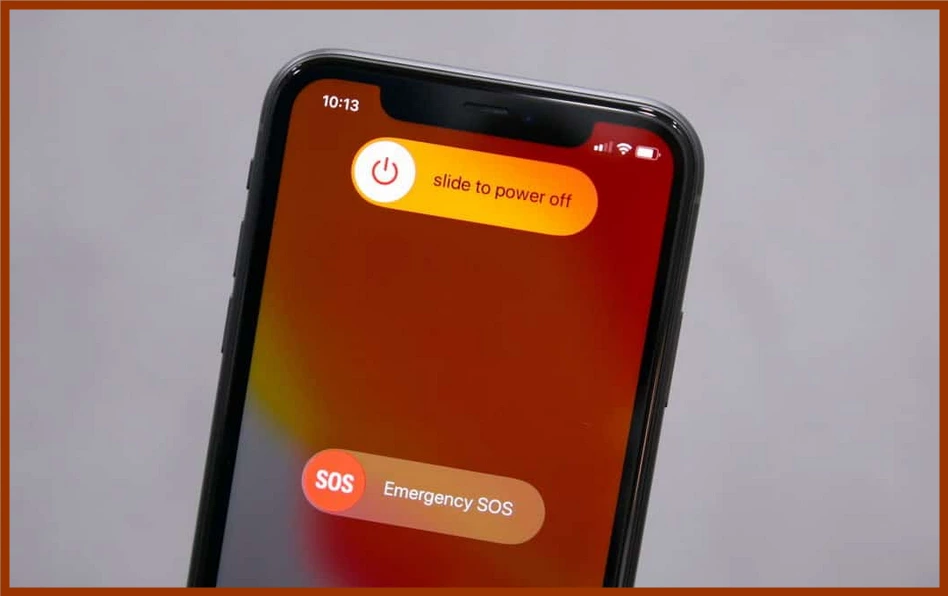If you’re having trouble that how to turn off iPhone 11 – or any other new iPhone – you’re not alone. Apple removed the iconic and much-loved home button when it released the iPhone X. The space previously occupied by the home button has given way to more screen, which now covers almost the entire front side of the device.
However, this comes with some changes to the iPhone’s other features. Turning off your new iPhone is a little different than it used to be, so if you’re one of the many people who are perplexed by this change, we’re here to help. These tricks will also work with newer models, such as the iPhone 11 Pro Max and iPhone 12.
How to turn off iPhone 11 with buttons
To turn off your iPhone 11 (or any other new model), simply follow these steps:
- Press down one of the two volume buttons AND press down the side button.
- Soon, a slider with the text “Slide to Power Off” will appear.
- Use the slider to power off your iPhone.
- Done!
How to turn off iPhone 11 without the buttons
Using the phone’s settings is a second way to turn off your iPhone 11. Here’s how to go about it.
- Navigate to your iPhone’s Settings.
- Select “General”.
- In the “General” -screen, press “Shut Down”.
- Use the slider to shut off your iPhone 11.
- Done!
How to turn on your iPhone 11
If you have turned off your iPhone, you may want to turn it back on at some point. To do so, simply hold down the side button until the iPhone restarts. As easy as that!
How to restart your iPhone 11?
In addition to turning on and off your iPhone 11, you may need to perform a soft reset. This simply refers to resetting your iPhone when it is not responding or you are experiencing other problems with the device. As you might expect, this method differs between new and old iPhone models.
Here’s how to do a soft reset with an iPhone 11
- First, press and release the volume up button.
- Press and release the volume down button.
- Press and hold the side button.
- Wait a moment while holding the button.
- Release the side button once the Apple logo appears and the phone restarts.
- Done!
Wrapping things up: How to turn off iPhone 11
That was a lot of pressing and holding different buttons and sliders. You should now be able to not only turn off, but also restart your iPhone 11 and other newer Apple iPhones. If you’re having problems with your iPhone, try a soft reset to see if it will fix the problem.