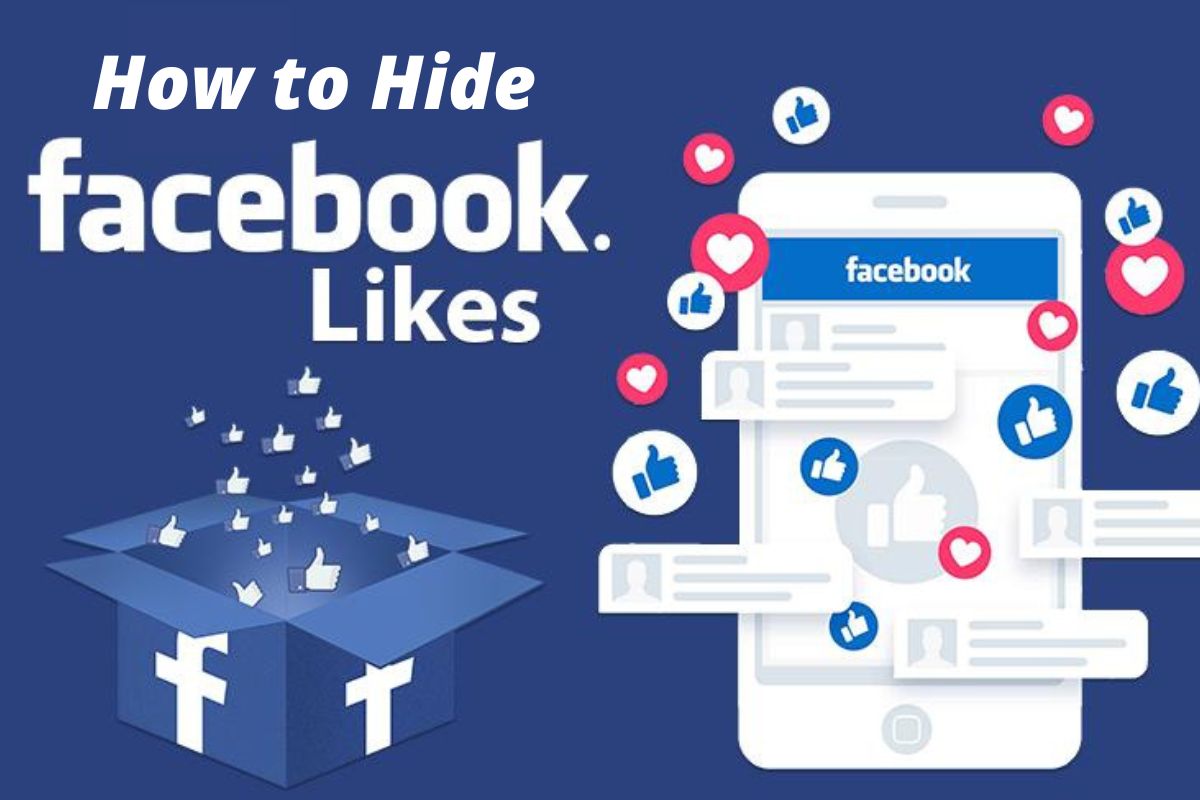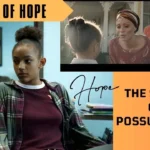Here’s how to hide Likes on Facebook so that others don’t see how people are responding to your postings.
With online privacy issues on the rise, learning how to hide Likes on Facebook will give you greater control over your activity on the world’s largest social network.
Options to change who can view the pages you like and the replies to your posts are hidden away in the settings section of the Facebook app and website. Each ‘kind’ of Like is hidden in a different way, particularly “reactions” and “Page Likes.”
To learn how to do this, read our post on how to conceal likes on Facebook. And if you change your mind later, you can easily undo your adjustments.
How to hide Likes on Facebook: Hide reaction counts
1. In the mobile Facebook app, open ‘Settings’ by tapping the three-line icon.
2. Scroll down to and tap ‘Settings & Privacy,’ then ‘Settings.’
3. Under ‘Preferences,’ tap ‘Reaction preferences.’
4. To hide Likes and other reactions on posts from other accounts, toggle the ‘On posts from others’ switch on. To make Likes and reactions on your own posts invisible to other users, toggle the ‘On your posts’ toggle.
Read More-
How to make your own Facebook avatar
How to hide Likes on Facebook: Hide Page Likes
1. Open Facebook in a desktop browser, then navigate to your profile page and click ‘More.’
2. Select ‘Likes’ from the menu.
3. Click the submenu button on the right — it’s the lowest of the two 3-dot buttons — then click ‘Edit the Privacy of your Likes.’
4. This brings up a list of categories. Select a category that covers the Page or Pages you want to hide your Like for by clicking the corresponding globe icon.
5. Click ‘Only me.’ This ensures that no-one else can see if you’ve liked a Page in that category, though you can also allow friends to see your Page Likes without making them fully public.
6. Repeat steps 4-5 for any other categories you want to make private, then click ‘Close.’