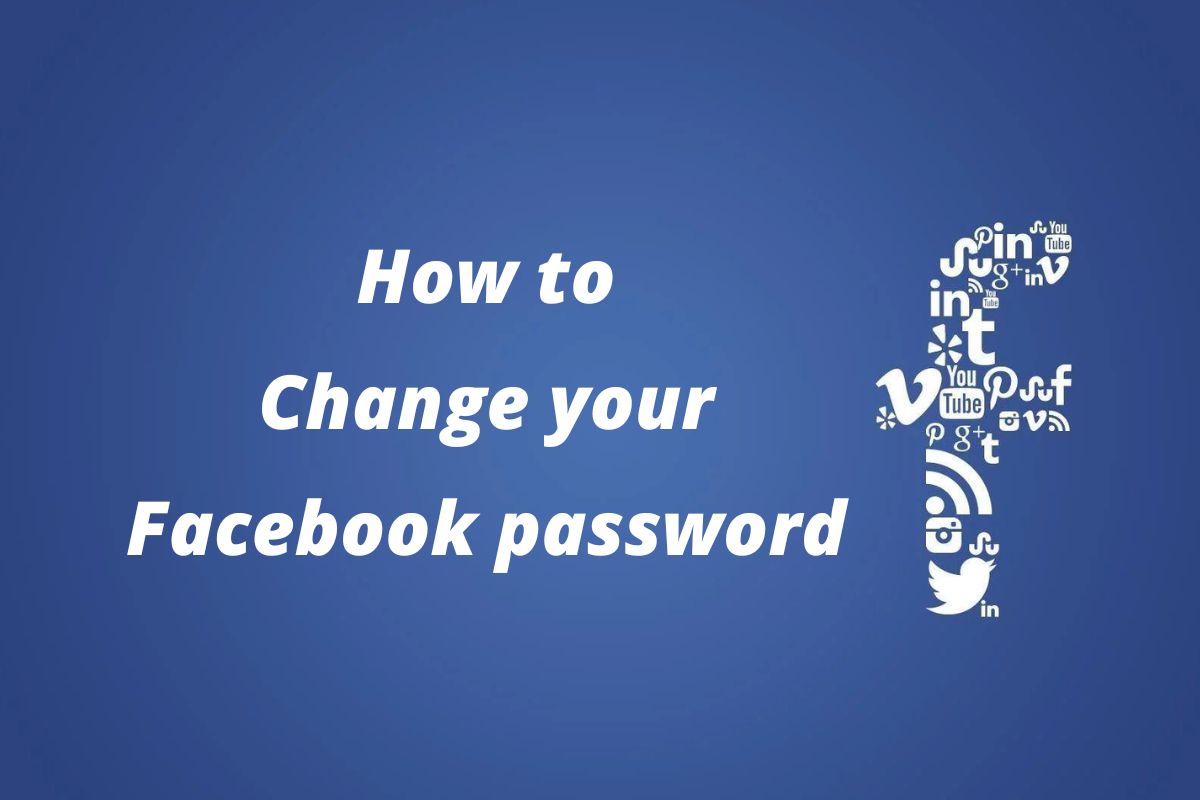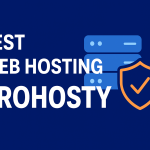How to change your Facebook password on PC, Mac or mobile: Follow these steps to change your Facebook password on PC, Mac or mobile
Understanding how to change your Facebook password is critical for users of the world’s largest social network. Because your account serves as a storehouse for your interests, images, contacts, and other personally identifiable information, keeping it safe is critical.
You should ideally use a strong, complex password for your Facebook account, but you should also be prepared to update it if your account, email, or the service itself is fraudulently compromised.
In this step-by-step tutorial, we’ll show you how to change your Facebook password using either the desktop site or the mobile app.
How to change your Facebook password on PC and Mac
1. Click the “Account” icon in the top-right corner of Facebook. It’s a small downwards-pointing arrow.
2. Click “Settings & privacy,” then “Settings.” This will take you to the General Account Settings page.
3. Click “Security and login” in the left sidebar. Then, under “Login,” click “Change password.”
4. Type in your current password, then type the new password you want in the “New” and “Retype new” fields. Depending on your cookies and auto-save settings, your current password may already be filled in.
5. Click “Save Changes” to save your new password, which you can use from now on.
Read More-
How to change your Facebook password on Android and iOS
1. In the Facebook app, open the main menu by tapping the icon on the far right of the toolbar.
2. Scroll down and tap on “Settings & Privacy,” then tap “Settings.”
3. In the Security section, tap “Security and login.” This will open up a new sub-menu. Under “Login,” tap “Change password.”
4. Enter your current password, type your new password, then retype your new password in the respective fields.
5. Tap “Update Password” to save your new password. And with that you’re done: you now know how to change password on Facebook on desktop and mobile.
What if I’ve forgotten my current Facebook password?
If you can’t remember your current Facebook password and your computer doesn’t auto-fill it for you, you can change it by going through the password reset process. Here’s how it’s done:
1. On a PC or a Mac, follow steps 1 through 3 as outlined above. Steps 1 through 3 must be repeated for Android and iOS. You must be on the settings page in order to enter and retype a new password.
2. On PC/Mac, click “Forgotten your password?” or “Forgotten password?” on Android/iOS. You’ll be requested to transmit a code to the email address associated with your account in order to reset your password.
3. Click “Continue” or “Next” to send the code to your email address. Without closing Facebook, retrieve the code from your inbox. It may take a few minutes to arrive.
4. Back in Facebook, enter the code and hit “Continue” or “Next.” You can now enter your new password. Click or tap “Continue” or “Next” to finalize the reset and start using your new password.